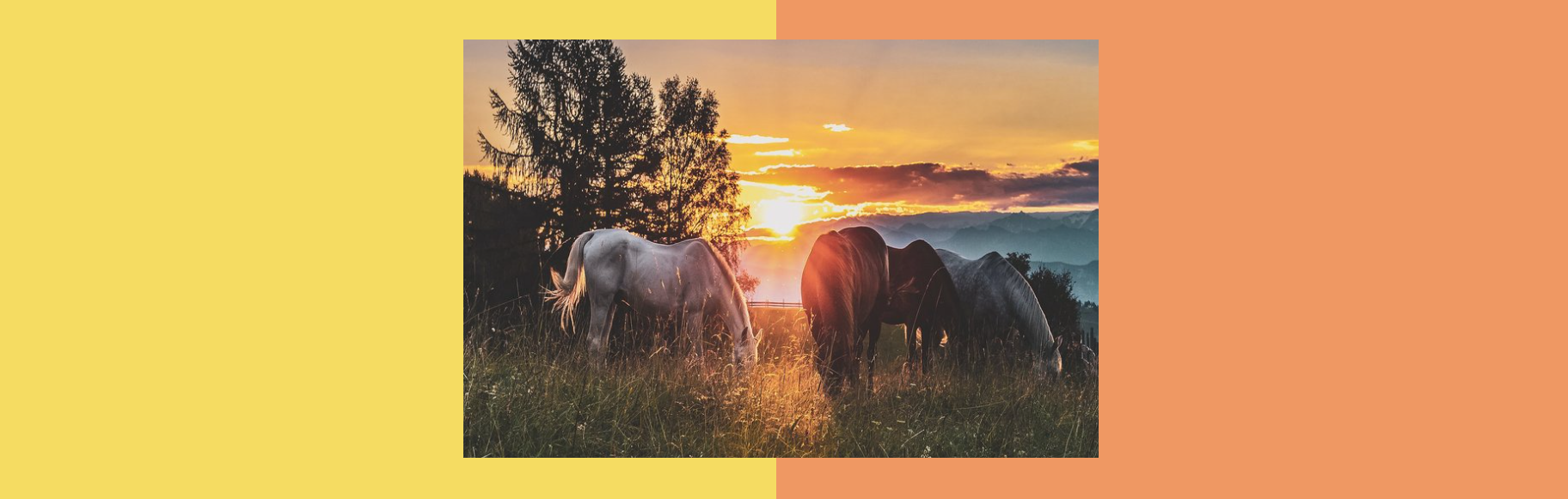New! Add Shape Blocks in Squarespace
I have to say, Squarespace is really leveling things up these days! The newest feature I’m excited to share with you is the ability to add shape blocks to your website. There are so many ways you can use these to make your website standout.
Let’s take a look at how to add and customize the shapes and some example uses for them so you can make the most out of the elements.
Step 1. Add a new shape block
Start by going to the page and section that you want to add your shape to and select the Shape option.
Look through all of the 29 shape options to choose from and select the best one for your design.
Step 2. Customize the shape
Customize your shape by rounding the corners, changing the color and adding a drop shadow for a really cool added effect.
Shape block customization options.
Shape block drop shadow options.
Here are just a few ways to use the new Squarespace shape blocks.
Add a colored shape behind your image.
Create a collage.
Create a multi-colored section.
If you liked this post, Pin it!